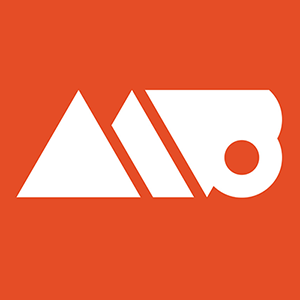Sponsored by: http://www.webdesignernews.com/
This tutorial goes over how to make a seamlessly repeating geometric pattern inside Adobe Illustrator. The tutorial goes over everything from the basics of setting up your art board and creating the first shape, to how to quickly and accurately repeat the shapes to eventually create the final seamless repeat.
This tutorial uses triangles to achieve the repeat effect, but the same principles could be applied to other shapes like hexagons if you wanted to. At the end of the tutorial I go over some thoughts on how to color and pattern the repeat, as well as how to create a clipping mask to make sure everything works perfectly as intended.
Any questions? Don't hesitate to ask in the comments.
TIP FOR PHOTOSHOP: If you bring your completed pattern into Photoshop and notice some hairline fracture white lines and want to get rid of them easily, just duplicate the layer that you pasted in until they're gone. Ctrl + J on a PC or Command + J on a Mac will duplicate the selected layer. Once the white lines are fully gone just click the first layer, hold shift, then click the last layer. After you do that right click on all of the selected layers and select merge layers. You should be good to go!
Some common shortcuts used:
V - Selection Tool (black arrow)
A - Direct Selection Tool (white arrow)
M - Rectangle Shape Tool
Hold Shift - Keep objects on same plane for accurate movement
Hold Alt (Option on Mac) when dragging: Duplicate that object
Shift + X - swap fill and stroke
Ctrl + D ( Command on Mac) to duplicate last movement or copy movement
i - eyedropper tool
Subscribe: http://www.youtube.com/subscription_center?add_user=ovenrude
Sign Up for my Mailing List: http://eepurl.com/ZmwmP
Follow Me on Twitter: http://www.twitter.com/mattborchert