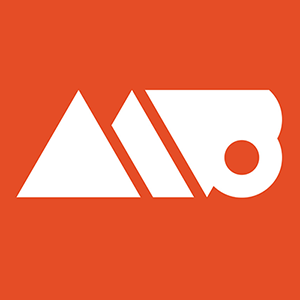Get the font bundle I used in this video: https://www.heritagetype.com/collections/all-fonts/products/vintage-font-bundle
This video goes over how to use standard brushes that are available in Photoshop to create some really amazing textures that can be used for type. I go over how to select a font that's suitable to use for this effect, how to give your text an outline to help it stay legible with the texture, and then how to use a brush to add the texture on. Once the texture is brushed on, I also show how to use levels inside of Photoshop to really create some interesting effects that will make you think about what you can do with brushes a little bit differently.
How to Create Sandblasted Distressed Text in Adobe Photoshop Tutorial
Learn how to create a sandblasted text effect on your type inside Photoshop!
Archivo Black font (free download): https://www.fontsquirrel.com/fonts/archivo-black
This tutorial goes over how to how to create sandblasted text (or this works on other objects too!) inside Photoshop. This is done using the dissolve blending mode on the layer in combination with masks. You essentially paint on the sandblasting effect using a brush to the layer mask, and because you're using a mask, it's non-destructive and easy to change and adjust as needed. I also show how to put the finishing touches on the design using a variety of layer effects. Overall this is super fast to do and should only take you a few minutes! Have any questions about what you've seen in the video? Feel free to leave a comment!
Illustrator vs Photoshop - When to Use Each One
Learn about the differences between Adobe Illustrator and Photoshop!
Subscribe to This Channel: http://bit.ly/1Rdrutp
This video goes over when to use Adobe Illustrator vs. Photoshop. Ultimately both programs are super versatile, so it's likely that you can accomplish whatever you're up to in either program. That being said, each program also brings certain strengths and weaknesses to the table when doing design work, so it's helpful to consider those when taking on new projects.
Illustrator is a fantastic vector program and Photoshop is a fantastic raster program, and I'll walk through what that means and why you should care about it. :)
How to Bring Back Legacy Hold Shift to Scale Proportionally Behavior in Adobe Photoshop Tutorial
Secure, Fast, Private and Ad Free Browser: https://brave.com/mat882
Support Me! Check Out My Design Products: http://bit.ly/1QniFxp
Design Books and Tech Recommendations: https://amzn.to/2ND39CT
*Brave, Creative Market, and Amazon links above are referral links to support me. :)
TLDR - Edit > Preferences > General > Use Legacy Free Transform :)
This tutorial goes over how to bring back the legacy behavior in Photoshop where you had to hold shift to scale proportionally. For whatever reason Adobe decided to change this behavior in a somewhat recent update to the tool, and if you're a long time Photoshop user to me, it's pretty hard to break old habits which makes that change frustrating.
Luckily changing the behavior back to needing to hold shift in order to scale proportionally inside Photoshop is quite easy to do! Hope this is helpful.
Have any questions about what you've seen in the video? Feel free to leave a comment!
How to Create Text Out of an Image Inside Adobe Photoshop Tutorial
This video is sponsored by Skillshare! Click here to explore your creativity and get 2 free months of Premium Membership: https://skl.sh/mattborchert2
This tutorial goes over how to quickly and easily make text out of images inside Adobe Photoshop! This video will cover bringing in an image and setting up the text that you want to create the effect on. From that point it will show you how to turn your text into an image that you can then manipulate using either hue/saturation or color balance to help the text stand out even more. There is also some slight info on how to add an outer glow to further help your text "pop" if the effect is desired on your particular image. I think the end result is particularly cool when used on something like a sci-fi movie poster or other projects where abstraction can have a powerful impact. Hopefully you find this Photoshop tutorial helpful!
Have any questions about what you've seen in the video? Feel free to leave a comment!
How to Get FREE Super High Quality Photoshop Brushes from Adobe Tutorial!
Support Me! Check Out My Design Resources: http://bit.ly/1QniFxp
Try Audible and Get Two Free Audiobooks! https://amzn.to/2DGZaDc
Design Books and Tech Recommendations: https://amzn.to/2ND39CT
*Creative Market and Amazon links above are referral links to support this channel. :)
This video goes over how to get completely FREE and amazingly awesome brushes for Adobe Photoshop, from right within Adobe Photoshop!
For whatever reason, Adobe sort of buried these inside a menu inside the tool, so I walk through how to find the Photoshop brushes, and then how to install the Photoshop brushes so you can use them! :)
Have any questions about what you've seen in the video? Feel free to leave a comment!
How to Turn Photos into Textures inside Adobe Photoshop Tutorial
Support Me! Check Out My Design Resources: http://bit.ly/1QniFxp
Try Audible and Get Two Free Audiobooks! https://amzn.to/2DGZaDc
Design Books and Tech Recommendations: https://amzn.to/2ND39CT
*Creative Market and Amazon links above are referral links to support this channel. :)
This tutorial shows how to turn easily turn almost anything into a texture inside Adobe Photoshop! It will go from desaturating the photos to leveling them out to make them a usable texture. From there it will show how to use channels to pull the texture from the background. The final step shows how to apply the texture to objects using a layer mask, and the benefits of doing so. Overall creating textures inside Photoshop is very easy to do, and adds an incredible amount of flexibility to the appearance of your work!
Have any questions about what you've seen in the video? Feel free to leave a comment!
How to Recolor Photos to Make Them Pop in Adobe Photoshop Tutorial
Photo used: https://unsplash.com/photos/RnCPiXixooY
This tutorial goes over how to recolor photos inside Adobe Photoshop using a mixture of selective color and color balance. When you use these two options together it gives you incredible flexibility and freedom to create highly specific tonal shifts. This is a much more detailed method than simply using the typical hue/saturation options.
Have any questions about what you've seen in the video? Feel free to leave a comment!
Learn How to Create Sliced Text in Adobe Photoshop Tutorial
Watch ad free with Brave Browser - https://brave.com/mat882 (referral link)
Check Out My Design Resources: http://bit.ly/1QniFxp
Subscribe: http://bit.ly/1Rdrutp
Follow Me on Twitter: http://www.twitter.com/mattborchert
Elsie Font: https://www.fontsquirrel.com/fonts/elsie
Learn how to easily slice text (or pretty much anything else) inside Adobe Photoshop! This tutorial will focus on the layer via cut command which is EXTREMELY useful for many reasons, and will greatly increase your workflow when used in the right situations.
Have any additional questions or comments? Feel free to leave them below! :)
How to Quickly Turn Layers into PNGs and JPEGs in Adobe Photoshop Tutorial
Quickly turn layers or folders into PNGs and JPEGs!
Watch ad free with Brave Browser - https://brave.com/mat882 (referral link)
Check Out My Design Resources: http://bit.ly/1QniFxp
Subscribe: http://bit.ly/1Rdrutp
Follow Me on Twitter: http://www.twitter.com/mattborchert
If you've ever had a Photoshop document full of images and layers and wanted to export just one of them out as a PNG or JPEG, then this video is for you! This is actually super easy to do and has been a huge time saver for me as soon as I discovered how to do it.
How to Create 3D Type in Adobe Photoshop Tutorial
How to Create 3D Type in Adobe Photoshop Tutorial.
Buy Great Design Resources: http://bit.ly/1QniFxp
Subscribe: http://bit.ly/1Rdrutp
Follow Me on Twitter: http://www.twitter.com/mattborchert
How to Create 3D Type in Illustrator: https://youtu.be/0jnojoBWOdo
This video goes over one method for creating 3D extruded text inside Adobe Photoshop. The effect is primarily achieved by stacking drop shadows on top of each other in a layered method until eventually you get a solid 3D effect.
As most things Photoshop there are no doubt many potential ways to create similar effects, so if you know of any others, feel free to share them (or any questions you have) in the comments section!
Sign Up for My Mailing List: http://eepurl.com/ZmwmP
Adobe Photoshop Displacement Map Tutorial
Subscribe: http://bit.ly/1Rdrutp
Brick Wall Photo: https://unsplash.com/search/brick-wall?photo=sX4lxBWV0-A
Einstein Grafitti Photo: https://unsplash.com/search/einstein?photo=PoD5OldJQMQ
Lobster Font: https://www.fontsquirrel.com/fonts/lobster
This Photoshop tutorial goes over how to use displacement maps in quite a bit of depth.
Creating displacement maps is a fairly easy process, but the really fun part is really diving in and playing around with different blending modes, creating custom layer masks to refine the appearance of the displacement maps, and making sure that your work looks as good as it can on the surface in question.
This video covers a ton of Adobe Photoshop tips and tricks all in one, so hopefully it will be as useful to people who are new to Photoshop as it is to people who are veterans.
Fun fact: My cat attacked me several times during the recording of this video.
Have any additional questions? Feel free to ask in the comments section!
Sign Up for My Mailing List: http://eepurl.com/ZmwmP
Follow Me on Twitter: http://www.twitter.com/mattborchert
How to Automatically Save Multiple Images from a Single File in Adobe Photoshop Tutorial
Automatically save multiple images from a single file in Photoshop.
Subscribe: http://bit.ly/1Rdrutp
Buy Great Design Resources: http://bit.ly/1QniFxp
This Photoshop tutorial is a huge time saver because it shows you how you can easily and automatically save several different images from a single Photoshop file.
This tool to do this is called Generate Image Assets. It's easy to use and built into Photoshop!
This is super useful for creating a multitude of differently sized assets with a single common background image for something like an online ad campaign. This method allows you to save your files out as .jpg .png and .gif which makes it primarily awesome for web uses.
Have any questions? Feel free to ask in the comments section!
Sign Up for My Mailing List: http://eepurl.com/ZmwmP
Follow Me on Twitter: http://www.twitter.com/mattborchert
How to Quickly Match Fonts in Adobe Photoshop CC 2015.5 Tutorial
Subscribe: http://bit.ly/1Rdrutp
Buy Great Design Resources: http://bit.ly/1QniFxp
Sign Up for My Mailing List: http://eepurl.com/ZmwmP
This tutorial covers a brand new feature in Adobe Photoshop CC 2015.5 and it's a pretty awesome time saver!
The Match Font feature allows you to highlight a section of type inside Photoshop, and then Photoshop will automatically attempt to find a close match of it for you to use in your projects.
This feature is very similar to the well known (and often ineffective) WhatTheFont! feature on MyFonts. The cool thing about this is you can do it all inside your Photoshop workflow and actually preview that font in your project in real time. Anything that saves a little bit of time inside Photoshop is a huge thumbs up from me!
Have questions or comments? Be sure to leave comments on this video. :)
Follow Me on Twitter: http://www.twitter.com/mattborchert
How to Add Colorful Noise Overlays to Photos in Adobe Photoshop Tutorial
Subscribe: http://bit.ly/1Rdrutp
Buy Great Design Resources: http://bit.ly/1QniFxp
Sign Up for My Mailing List: http://eepurl.com/ZmwmP
This tutorial goes over how to add colorful noise overlays to photos (or designs and illustrations) inside Adobe Photoshop.
Also be sure to watch the final part that goes over how to create noise gradients. These have a really unique look and I actually figured out how to make them shortly before making the video.
This method of adding noise overlays to images is a great way to make photos match the color theme of your designs or to knock down complex photos to make them a little bit less busy if you want to do something like add text on top.
Have questions or comments? Be sure to leave comments on this video. :)
Follow Me on Twitter: http://www.twitter.com/mattborchert
How to Use Selective Color in Adobe Photoshop Tutorial
Subscribe: http://www.youtube.com/subscription_center?add_user=ovenrude
This tutorial goes over how to use the selective color tool inside Adobe Photoshop. Selective color is an amazing way to adjust colors in Photoshop while still maintaining a huge amount of control over what colors are effected by the changes.
Where changing the color of something via a method like hue / saturation will change every color in the image you're editing (assuming you haven't masked things out), selective color can target a specific color on the color spectrum and then you are presented with slider bars for all of the CMYK color options to really fine tune your image the way you want it to look.
Overall an awesome tool that I think is underused by designers as it is such a specialized tool, but it's definitely one worth knowing because it can be extremely powerful when trying to carefully tweak image and design colors.
Questions? Feel free to ask in the comments section! :D
Buy Great Design Resources: https://creativemarket.com/mattborchert?u=mattborchert
Sign Up for my Mailing List: http://eepurl.com/ZmwmP
Follow Me on Twitter: http://www.twitter.com/mattborchert
How-to Create Artboards in Adobe Photoshop CC 2015 Tutorial
Subscribe: http://www.youtube.com/subscription_center?add_user=ovenrude
Buy Great Design Resources: https://creativemarket.com/mattborchert?u=mattborchert
This tutorial goes over how to create artboards in Adobe Photoshop CC 2015. This is a BRAND NEW feature in Adobe Photoshop CC 2015, so it won't apply to any older versions, but it should apply to anything newer.
Artboards will be an amazing addition in particular to website designers and app designers who are looking for a better way to create a workflow that incorporates many different screens and re-usable assets. I also briefly cover the use of the Creative Cloud libraries built into Photoshop to save time when creating reusable assets for whatever your project might be.
Follow Me on Twitter: http://www.twitter.com/mattborchert
How to Create Realistic Fire in Adobe Photoshop CC 2014 Tutorial
Subscribe: http://www.youtube.com/subscription_center?add_user=ovenrude
Ghandi Sans Font: http://www.fontsquirrel.com/fonts/gandhi-sans
This video covers how to create realistic fire and flames inside Adobe Photoshop CC 2014. This rendering option was added in Photoshop CC 2014, so you'll need either that version or newer in order to do the steps shown in this tutorial
Sorry for the lower video quality on this tutorial - I ran into some rendering issues and effectively had to double render the video portion in order to make this work properly, which reduced the overall quality of the video. This will be fixed in future videos =D
Buy Great Design Resources: https://creativemarket.com/mattborchert?u=mattborchert
Follow Me on Twitter: http://www.twitter.com/mattborchert
How to Use Lens Correction in Adobe Photoshop Tutorial
Subscribe: http://www.youtube.com/subscription_center?add_user=ovenrude
This Adobe Photoshop tutorial covers how to use the Lens Correction feature inside Adobe Photoshop when shooting images in RAW. This feature allows you to counter act the distortion that your particular camera lens has on your photos.
Follow Me on Twitter: http://www.twitter.com/mattborchert
How to Create Halftones in Adobe Photoshop
This tutorial covers how to create halftones inside Adobe Photoshop using the bitmap mode.